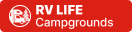Hi Folks
Many camper friends have asked, how do I post a picture here on SOC, I’m still not getting it? We now have new forum software that makes this a little easier so I will update “How to post a pic on SOC”
There are two ways, the first being you have to have your pictures on a photo hosting web site. I’ll go over this method first. In my case I use
Image hosting, free photo sharing & video sharing at Photobucket
It looks like this at this time. You can create a free account and if you keep your pictures small, in the 50K size and 640 x 480 pixels, you can store a lot of pic’s for free there. Years worth. Follow the web page in the “learn more” link and sign up for an free account.
In order to post here on SOC or most any other forum you need to select, “view public” on your pictures in your user profile of the photo site. Then they are open to the web publicly for viewing and posting here in our forum. There are other photo servers web sites, also free, Web Shots etc. In this case I will comment on the Photobucket site.
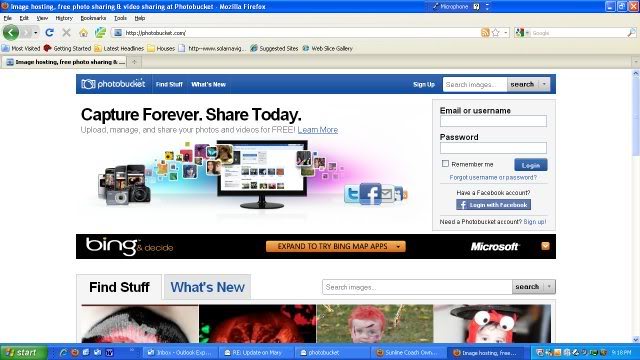
Now once you have your picture uploaded to the photo site and they are tagged as “public” in your photo server profile the rest is pretty straight forward.
Here on SOC create a new post. Type what you like for words and then when you are ready to insert a picture you need to “link” in the picture from your photobucket account. Now open a new internet browser window and bring up your Photobucket account.
Photobucket will look like this.
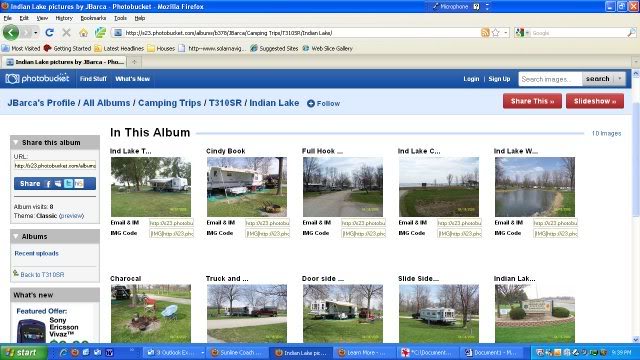
Find the pic you want to post. Notice there is what is called an IMG code under the pic. Put your mouse on the IMG code box to select it. Then right click and you will see "copy". Click it. Now it is copied in your scrap buffer.
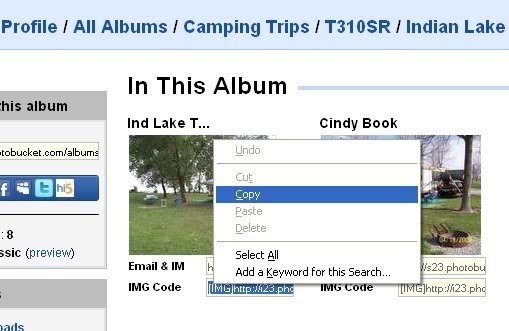
Now flip back to window where you have SOC and your post. Put your cursor right on the spot you want the pic to view. NOTE: Do a carriage return to be on a fresh new line so the pic is on a new line. Once your cursor is where you want the pic, right click again and select "paste"
Insert pic here on new line:
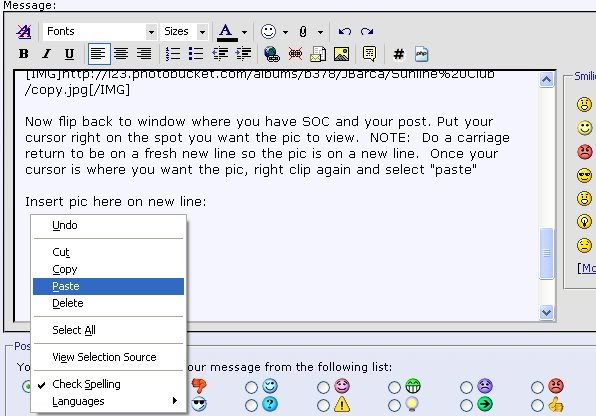
Here it is

You will notice that you can see the raw IMG code show up on your message from the "paste". What you have done is create a link with the correct IMG posting commands already the way the forum needs them. No typing them manually and to the correct format to view here on SOC.
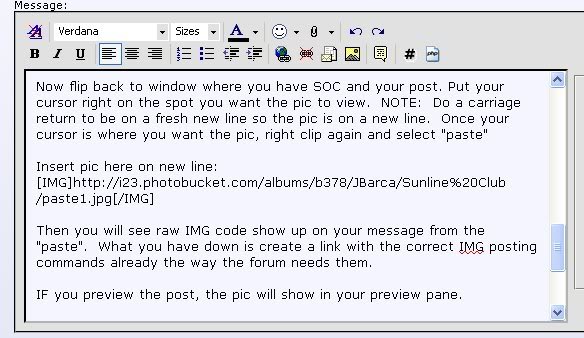
IF you preview the post, the pic will show in your preview pane. And then when you go back to your message before you save it the actual picture will view in the message window. If you picked the wrong pic or no longer want it, the put your cursor on the pic and hit the delete key. It then removes the pic. Once you hit save on the message window the message will post on the forum and the pic will view.
And that is it. Happy picture posting. If you need help, ask a question.
Notes:
1. For other photo servers you just need to get the correct img code to be posted if you are doing the IMG copy and paste method.
2. If you photoserver does not have img code pre made, then use the post above EMD_Driver made using the postage stamp icon as it creates the IMG commands. The forum needs the IMG codes to view, it is just how they get there is now more simplified.
3. Picture size. Try not to exceed 640 pixels wide and the pic only needs to be around 50K in file size. Folks with older PC monitors it makes the screen scroll real bad to the right being over 640 wide.
4. If you ever move the picture on your photo server from where you first uploaded it, it will break the link and an error will show here on SOC. So organize the pics the way you want to leave them before posting.
5. Images url's need to start with http and end .jpg to be a valid pic format. The IMG codes are then added at the start and end of the url. Most new photo sites have an img code ready to preselect like Photobucket.
Good luck
John





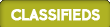















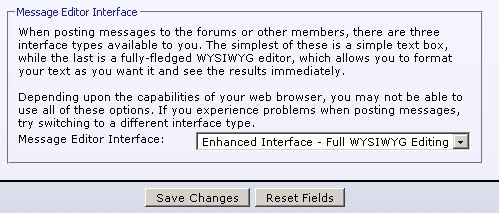
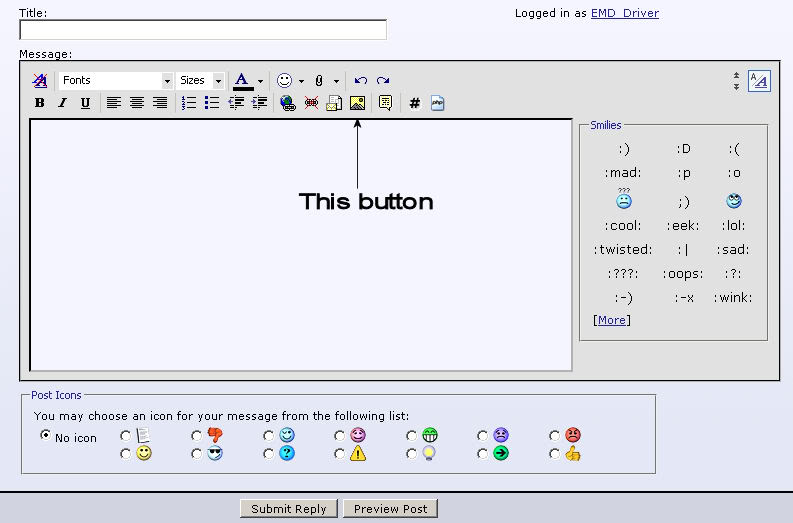

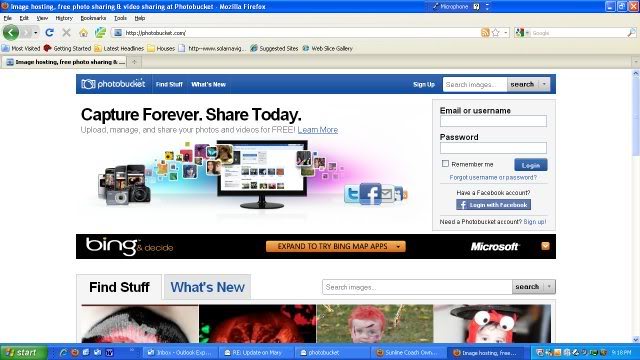
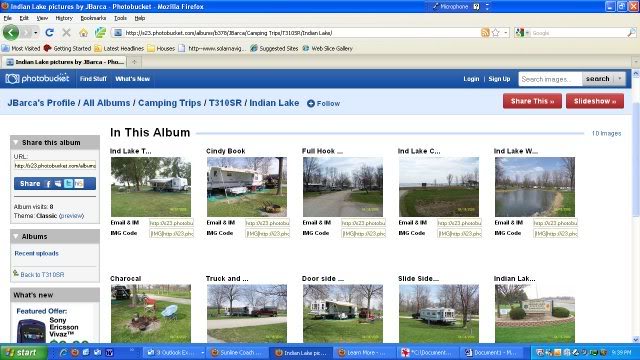
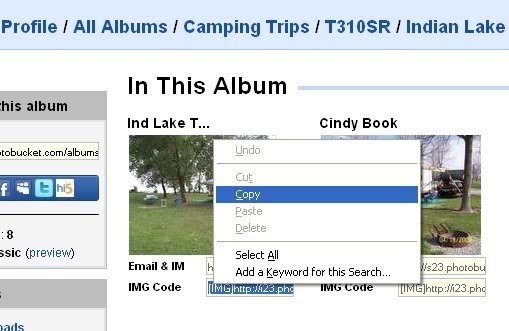
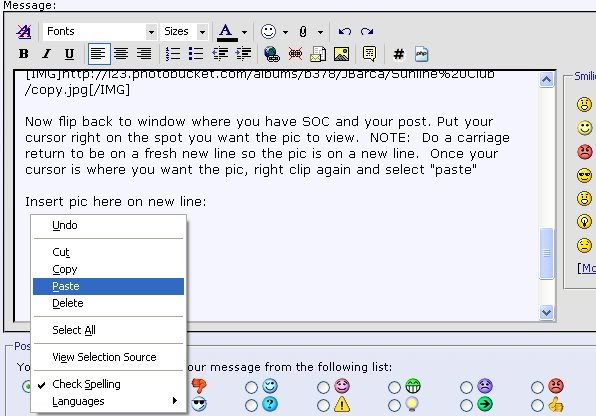

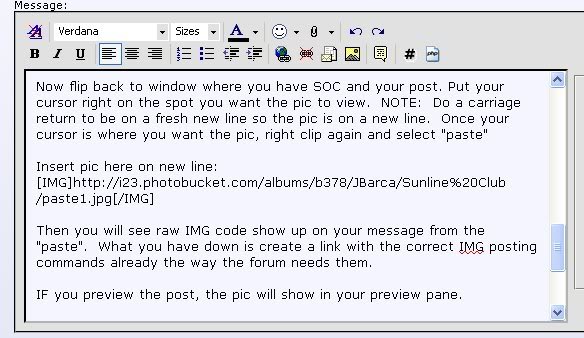


 Linear Mode
Linear Mode